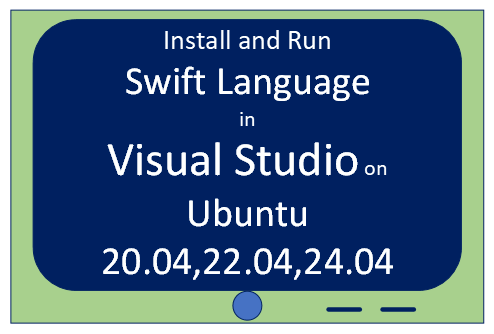
Step 1 : Download the Swift latest release (.tar) file and (.sig) file, is the digital signature, from the official site: "www.swift.org/download/"
Check the downloaded files.
thomas@dev:~$ ls Downloads/swift* swift-5.9.2-RELEASE-ubuntu22.04.tar.gz swift-5.9.2-RELEASE-ubuntu22.04.tar.gz.sig
Step 2: Run the below commands in terminal and install the dependencies
thomas@dev~$ apt-get install \
binutils\
git\
libc6-dev\
libcurl4\
libedit2\
libgcc-5-dev\
libpython2.7\
libsqlite3-0\
libstdc++-5-dev\
libxml2\
pkg-config\
tzdata\
zlib1g-dev
thomas@dev~$ apt-get install\
binutils\
git\
gnupg2\
libc6-dev\
libcurl4\
libedit2\
libgcc-9-dev\
libpython2.7\
libsqlite3-0\
libstdc++-9-dev\
libxml2\
libz3-dev\
pkg-config\
tzdata\
uuid-dev\
zlib1g-dev
thomas@dev~$ apt-get install\
binutils\
git\
gnupg2\
libc6-dev\
libcurl4-openssl-dev\
libedit2\
libgcc-9-dev\
libpython3.8\
libsqlite3-0\
libstdc++-9-dev\
libxml2-dev\
libz3-dev\
pkg-config\
tzdata\
unzip\
zlib1g-dev
thomas@dev~$ yum install\
binutils\
gcc\
git\
glibc-static\
libbsd-devel\
libedit\
libedit-devel\
libicu-devel\
libstdc++-static\
pkg-config\
python2\
sqlite
# __block conflicts with clang's __block qualifier
sed -i -e "s1">'s/\*__block/\*__libc_block/g' /usr/include/unistd.h
thomas@dev~$ yum >install\
binutils\
gcc\
git\
glibc-static\
gzip\
libbsd\
libcurl\
libedit\
libicu\
libsqlite\
libstdc++-static\
libuuid\
libxml2\
tar\
tzdata
Step 3: Run the command to import the PGP keys into the system which is mandatory for signature validation.
thomas@dev~$ wget -q -O - https://swift.org/keys/all-keys.asc | \ gpg --import -
Step 4: Refresh the keys to check if any updation are available in Keyserver:
thomas@dev:~$ gpg --keyserver hkp://keyserver.ubuntu.com --refresh-keys Swift
Step 5: Now use the signature file, that we have downloaded in "Step 1", to validate the the PGP key.
thomas@dev:~$ gpg --verify swift-5.9.2-RELEASE-ubuntu22.04.tar.gz.sig
Step 6: Run the command to Unzip/Extract the Swift downloaded archive file.
thomas@dev:~$ tar xzf Downloads/swift-5.9.2-RELEASE-ubuntu22.04.tar.gz
Step 7: Update the path of swift "/bin" directory and relaunch the Terminal.
thomas@dev:~$ pwd /home/thomas thomas@dev:~$ thomas@dev:~$ ls . . . swift-5.9.2-RELEASE-ubuntu22.04 . . . thomas@dev:~$ thomas@dev:~$ echo 'export PATH=/home/thomas/swift-5.9.2-RELEASE-ubuntu22.04/usr/bin:$PATH' >> ~/.bashrc thomas@dev:~$
Step 8: Run the Swift command.
thomas@dev:~$ swift Welcome to Swift! Subcommands: swift build Build Swift packages swift package Create and work on packages swift run Run a program from a package swift test Run package tests swift repl Experiment with Swift code interactively Use `swift --help` for descriptions of available options and flags. Use `swift help "subcommand"` for more information about a subcommand.
Part 2 - How to Run Swift Language in Visual Studio editor.
Step 1: Insall the below three dependency to execurte Swift code in Visual Studio. It's mandatory to install otherwise you might face code execution and complilation error.
Step 2: After installation above extension you can run Swift script in many ways
Option 2.1: Right click on the editor and at the end you will find out a dropdown option on "Swift", click on that and run the script.
Option 2.2: Right click on the editor and select the first option "Run Code", it will execute the swift script and shows the output in output screen or VS buildin terminal.
Option 2.3: There is a another option to run Swift Code directly in the Terminal, type "swift repl".
thomas@dev:~$ swift repl Welcome to Swift version 5.9.2 (swift-5.9.2-RELEASE). Type :help for assistance. 1> var t = 6 t: Int = 6 2> t $RO: Int = 6




